Free Online Image Cropping
Quickly crop images from your computer or mobile device. No downloads, no fuss — just fast, simple image cropping for web, e-commerce, or social media.
What is Image Cropping?
Image cropping is an image editing technique where an image has its outer edges trimmed to improve its overall look (also called composition), focus on a specific area of the image, or fit a particular size or aspect ratio. Cropping allows users to remove distractions, highlight key areas, and adjust the framing of a particular photo image.
Cropping is commonly used in photography, graphic design, and digital publishing to enhance aesthetics, meet image layout requirements, or adapt images to various size requirements for use in social media, print, or display on a website. Follow the instructions below to crop an image.
How To Crop an Image:
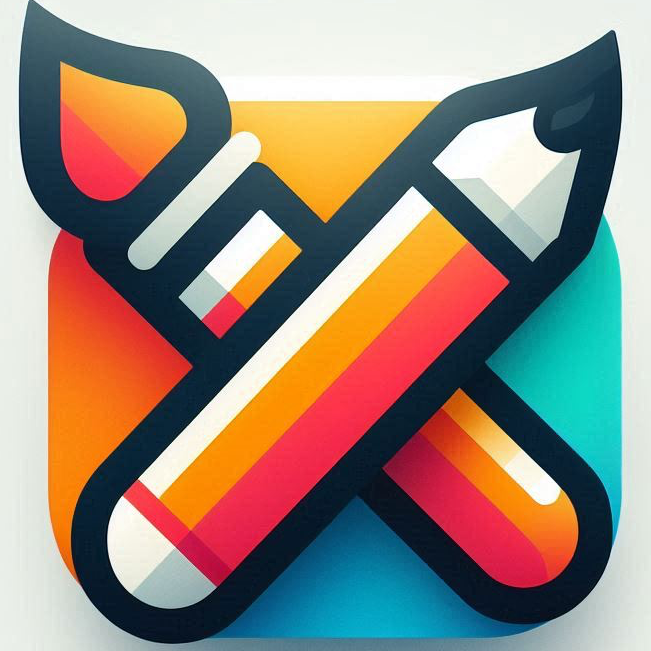
- At the top of this page, select the “Browse Files” button from the image cropping tool to select an image, or drag and drop from a list of images.
- Click the “Crop” button in the blue bar, crop the image to your liking, then click the “Update” button.
- Your image preview will be shown. Click the “Download Your Image” button to download the image.
Signup for Updates
We are building more image editing features. Sign up below to be notified when we have more updates!
Why Use This Image Cropping Tool?
- Absolutely Free to Use – Get premium-level image cropping, with zero cost and no hidden fees.
- Fast. Intuitive. Effective – Whether you’re refining product photos, prepping marketing assets, or just making a quick personal edit — this image cropping tool delivers the perfect crop, every time.
- Boost Your Productivity – Ideal for quick edits on the go. Perfect for business, social media, or personal use.
- No Learning Curve – Designed for speed and simplicity so anyone can crop like a pro.
- Instant Access, No Installation – Open the tool from any browser. No downloads, no signups, just pure convenience.
- Works Across All Devices – Seamlessly crop images from your computer, tablet, or mobile device.
Smart Tips for Perfectly Cropped Images
Use High-Resolution Images for Best Results
Start with the highest quality version of your image to ensure crisp, clear cropped results.
Know Your Aspect Ratios
If you’re cropping for specific platforms (Instagram, LinkedIn, e-commerce), stick to standard ratios like 1:1, 16:9, or 4:5 to save time later.
Center Your Subject
Use the cropping frame to focus attention on your subject — especially important for product shots or profile photos.
Use Gridlines if Available
Follow the rule of thirds by aligning your subject using grid overlays (if offered) for better visual balance.
Crop Before Editing
Always crop before applying other edits (like filters or color adjustments) for more accurate final results.
Double-Check the Preview
Use the preview window to confirm everything looks right before downloading — it saves time and prevents mistakes.
Batch Similar Images
If you’re editing multiple images with the same framing, crop one, note the size, and repeat it for consistency.
Combine with Other Tools
After cropping, use your favorite editing or branding tools to add text overlays, logos, or product highlights.
Bookmark the Tool
Add the tool to your bookmarks or home screen for quick access whenever you need a fast crop.
Image Cropping Frequently Asked Questions
Is this image cropping tool free to use?
YES: This image cropper is completely free to use, with no hidden fees, or subscriptions.
Are images I add to this cropping tool uploaded somewhere online?
NO: Images you add to this cropping tool stay on your computer, tablet, or handheld device. The image cropping happens entirely in your web browser that you have on your device.
Do you watermark, label, or place a logo on the cropped images?
NO: There are no watermarks, labels, or logos on images you crop with this image cropping tool.
Our Image Crop Tool Features
- Drag-and-Drop Simplicity
Effortlessly upload images with a quick drag-and-drop — no tech skills needed. - Live Cropping Preview
See exactly what your final image will look like with an interactive, movable crop box. - Total Control
Resize and reposition your crop area until it’s pixel-perfect. - One-Click Results
Hit “Crop” and instantly see your professionally trimmed image below the tool. - Quick Download or Reset
Save your cropped image in seconds — or clear it and start fresh with a new photo. - No Learning Curve
Designed for speed and simplicity so anyone can crop like a pro. - Boost Productivity
Ideal for quick edits on the go — perfect for business, social media, or personal use.
Do you work in a specific industry and have unique image cropping needs?
E-commerce and Retail:

Crop product photos to center focus, remove clutter, and standardize for thumbnails and marketplaces.
Real Estate:

Frame rooms and exteriors to highlight space and features. Fit MLS size specs perfectly.
Marketing and Advertising:

Create multi-format ad assets. Focus on product, remove distractions, prep for social media.
Print Publishing:

Fit layout templates, emphasize story visuals, and ensure consistent framing across articles.
Photography:

Refine composition, simulate zoom, and prep images for portfolios, galleries, or clients.
Food Industry:

Zoom in on plating, remove background noise, and create consistent menu or packaging visuals.
Education & Training:

Highlight key visuals, crop for slide clarity, tutorials, or focused screenshots in guides.
General Use:

Are you a casual user, or someone in an industry we didn’t mention that continually needs to crop images?
BONUS: Preset Image Cropping Formats and Enhanced Cropping Options
Learn more about choices for cropping images into popular standardized formats:
Social Media Formats
- Instagram Post/Story: Automatically adjust to typical dimensions like 1080×1080 pixels for posts or 1080×1920 for stories.
- Facebook Cover and Profile: Crop images to meet Facebook’s current cover (820×312 pixels) and profile picture dimensions.
- Twitter and LinkedIn Headers: Predefined sizes for professional networks to streamline the process.
Standard Image Sizes
- Thumbnail Creation: Produce very small images ideal for previews, galleries, or icons.
- Web Resolution Standards: Crop to dimensions such as 640×480 or 1024×768 for a range of digital uses.
- Print-Optimized Sizes: Generate images for print outputs by adjusting DPI and dimensions (e.g., 8×10 inches, 11×14 inches).
Large-Format Options
- Easel Sizes: Allow for conversion to sizes suitable for art displays or exhibitions.
- Poster Sizes: Set up options for high-resolution outputs like 24×36 inches or even larger dimensions.
- Banner Formats: Enable production of large banners for events or advertising.